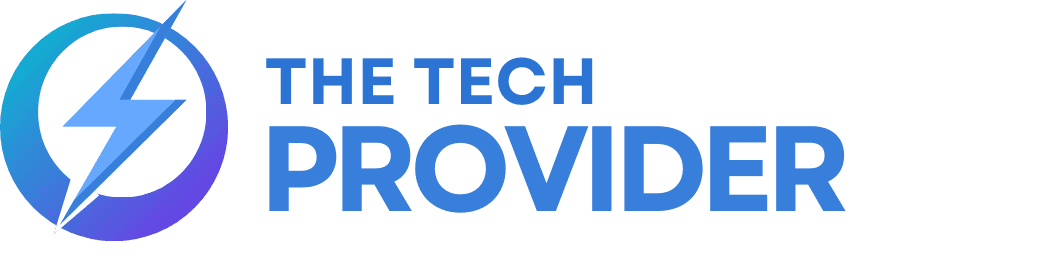How to use Apple Notes to have secret conversations with others

It’s not as secure as encrypted messaging apps, but it can work in a pinch. Apple’s Notes app might not be the first option that comes to mind when you want to hide a conversation from others. But by using its collaboration feature to invite others to “chat” — and then delete the message when you’re done — you can erase all traces of your conversation.
Of course, it’s nowhere near as safe as using an encrypted messaging app and disappearing messages (but it’s easy to take a screenshot of your shared notes or copy your chats to another app), but the Notes app is a quick and easy option for. confidential information. and pins.
How to share notes with Apple Notes
Sharing notes with Apple Notes is easy to do. All you have to do is create a note and use the Share app to share the note with another Apple user. You can share the note in many ways, including through AirDrop, through iMessage, through email, or even using messaging apps like WhatsApp.
- Create a new note by clicking the new note icon at the bottom right of the Notes app.
- Type something innocuous, like a Shopping List, on the notepad.
- This will be the name of your note.
- Tap the Share icon at the top of the screen.
- Make sure the collaboration and sharing options are selected.
- Choose the method you want to share your notes with and select a recipient.
- An invitation to share your note will be sent to that person.
- Once they receive the invitation, they can click it to join the shared note.
How to have a private conversation using shared notes
Once you’ve shared the note with someone else, you can add text to it whenever you want. The nice thing is that since the notes are shared, everything you write becomes instantly visible to the other person. You can individually write messages in notes and read them instantly. When someone types, their Apple ID icon appears above the text, so you can see who wrote it. This will disappear as soon as they are written. If you forget the author of a message, you can swipe right on the note and you will see the name of each editor, making it easy to tell who wrote something. Your message should not be limited to text. You can add photos or videos to the note, insert a to-do list or table, or even draw something freehand using the drawing tools.
Also Read: Apple’s iOS 18 will introduce next-level AI features for iPhone users
When you’re done sending your secret messages, close the note and your secret conversation will appear as a regular shopping list note or whatever you decide to call it. One difference between this method and standard messaging apps is that you won’t get a notification when something new is added to your note, so you won’t know that the other person has responded. However, if you click @ and choose who you’re sending your message to, they’ll get a notification letting them know they’ve been mentioned in a shared note.
How to hide your private Apple notes and shared folders
One downside to this method is that the notes are automatically saved to the Shared folder in the Apple Notes app. This folder appears by default on top of the Notes app when you open it, and there doesn’t seem to be a way to move or hide it. However, all you have to do to bury your private messaging app is to create other random shared notes. You can customize your shared notes so that they don’t show the most recent notes at the top of the list, and your private notes will be buried among other shared notes.
- Create a new list and name it as Christmas List.
- Click the Share icon.
- Use one of the sharing methods to share the note.
- You can share it with yourself if you don’t want to involve anyone else.
- Repeat these steps to create multiple shared notes.
- Open the shared folder in Notepad and click the Plus icon at the top right.
- Click Configure by.
- Select Name.
- Your shared notes are not organized alphabetically, hiding your shopping list notes at the front of the page.
How to stop your iPhone from storing private photos and notes
It is possible to take a photo from a shared note by clicking the camera icon. This opens the camera app and allows you to take an image or video, which is added to your note, however, by default, pictures or video are stored on your camera bread. If you want to keep these photos or private videos, you can use the entire picture of these. However, it’s easy to change the Notes app settings so that images or videos you take in Notes aren’t saved to your Camera Roll.
- Open the Settings app.
- Scroll down and tap Notes.
Scroll to the bottom of the screen and turn off Save to Photos. - Any photos or videos you take in your private notes will not be stored anywhere else on your iPhone.
How to delete messages you don’t want to keep
If there are parts of your private conversations that you don’t want to keep in your shared notes, you can delete them. Any text you delete from your notes is automatically deleted for all members with whom they are shared. You can also delete photos and videos similarly, allowing you to remove photos for everyone who shares the note.
- Right-click the text you want to delete.
- Press the Delete key on the iPhone keyboard to delete the text as you want. You can also tap a minute-long text and release it.
- Click Select and drag left or right to select all the text you want to delete. Select Cut and the text is deleted.
- To delete a photo or video, long-press the media you want to delete and select Delete.
How to delete your private Apple notes
If you share all the secrets that you want to share with your notes that need to be deleted completely so that there is no evidence of their existence, you can simply delete the entire share of notes. This will also delete the note from whoever shared it.
- Find the note you want to delete in the shared folder, but don’t open it.
- Scroll left on the note until the color icon appears.
- Tap the red trash icon and delete your notes.
- It will also be deleted for anyone you share it with.